What is a Computer?
A computer is an electronic device that processes data, performs calculations, and executes instructions to perform a wide range of tasks. It takes input, processes it according to a set of instructions, and produces output. Computers can store vast amounts of data and execute complex programs at incredible speeds, making them indispensable in various fields.
Characteristics of a Computer
Computers have several distinct characteristics that make them incredibly powerful and versatile tools. These characteristics enable computers to perform a wide range of tasks efficiently and accurately. Here are some of the key characteristics of computers:
1. Speed
- Rapid Processing: Computers can perform millions of calculations and execute instructions within fractions of a second. For example, modern CPUs can execute billions of instructions per second (measured in gigahertz).
- Real-time Processing: In many applications, computers provide real-time processing, allowing for immediate feedback and interaction. This is crucial in fields like finance, telecommunications, and gaming.
2. Accuracy
- Precision: Computers perform calculations with high accuracy, minimizing human errors. The precision of results depends on the design and capacity of the system, but in general, computers can handle tasks with a high degree of reliability.
- Error Detection: Computers have built-in error detection mechanisms that help identify and correct errors during data processing and transmission.
3. Automation
- Task Automation: Computers can automate repetitive tasks by executing predefined sequences of instructions (programs) without human intervention. This capability is widely used in manufacturing, data entry, and customer service.
- Batch Processing: Computers can process large volumes of data in batches, executing tasks in sequence without manual input.
4. Versatility
- Multitasking: Computers can perform multiple tasks simultaneously, such as running several applications at once. This is achieved through technologies like multiprocessing and multithreading.
- Application Variety: Computers are used in various domains, including business, science, education, entertainment, and healthcare, due to their ability to execute diverse types of software applications.
5. Storage Capacity
- Data Storage: Computers can store vast amounts of data, from simple text documents to complex databases and multimedia files. Storage devices include hard drives, SSDs, cloud storage, and more.
- Data Retrieval: Computers can quickly retrieve stored data, enabling fast access to information for decision-making and analysis.
6. Connectivity
- Network Communication: Computers can connect to networks, allowing them to share data and resources with other devices. This connectivity is the foundation of the internet and intranets.
- Remote Access: With network connectivity, users can access computer systems remotely, enabling work from anywhere and facilitating global collaboration.
What is Hardware?
Hardware refers to the physical components of a computer system that you can see and touch. These components form the backbone of any computing device, providing the necessary infrastructure for processing, storage, input, and output.
Key Hardware Components
Hardware components :
● Central Processing Unit (CPU)
● Motherboard
● Memory (RAM)
● Storage Devices:
Hard Disk Drive (HDD)
Solid State Drive (SSD)
● Power Supply Unit (PSU)
● Graphics Processing Unit (GPU)
● Cooling System
Fans
Heat sinks
Liquid cooling systems
● Optical Drive
● Network Interface Card (NIC)
● Sound Card
● Peripheral Devices
Keyboard
Mouse
Monitor
Printer
Scanner
● Expansion Cards
● BIOS/UEFI Chip
● Connectors and Ports
Usb port
HDMI port
Audio jacks
Ethernet cable
● Case/Chassis
Hardware components and definitions:
1.central processing unit (cpu):
The Central Processing Unit (CPU), It is called the “brain” of the computer because most of
the computational work is done here. Thus, it is a basic arithmetic, logic, control, and I/O
instructions contained in the program, fulfilling the instructions dictates the processor to do.

2.motherboard:
A motherboard is a primary circuit board of a computer through which CPU, RAM and other
hardware components of a computer communicate with each other. It also has two connectors
for the ‘peripheral and expansion cards’, that help in combining and linking all the parts of a
computer system.

3.Memory:
Memory is a hardware component in the computer which delivers volatile, but high capacity
storage which the CPU employs to store data and commands that are in the process of usage.
RAM provides fast access to data and faster data manipulation, which ultimately enhances
operation and system efficiency. While LJDs are nonvolatile storage devices, RAM, in contrast,
is volatile, and its contents are erased when the computer is shut down.

4.storage devices:
•Hard disk drive(HDD):
Hard Disk Drive (HDD) refers to a type of storage media where data is written on a disk
with a magnetic coating. It holds operating systems, software programs, and documents; and is
famous for giving large-capacity storage at a small price.
•Solid state drive(SSD):
SSD is a type of storage device that utilizes flash memory to store data and it
experiences faster data IO operations, lower IOPS, and better reliability than HDD. One major
difference is that while hard drives have movable parts, SSD’s do not hence making them more
durable and power efficient.

5.power supply unit(psu):
A power supply unit (PSU) is a hardware component that takes AC current and transforms it
into DC current and then supplies it to the other parts of the computer.

6.Graphics processing unit(GPU):
A Graphics Processing Unit (GPU) is a dedicated microprocessor that is designed to
improve the performance of generating image frames, videos, and animations. It relieves the
CPU of graphic responsibilities and is used in games, videos, and any task involving extensive
graphics.

7.cooling system:
A computer’s cooling system is designed to dissipate heat generated by its components,
ensuring they operate within safe temperature ranges
•Fans: Move air through the case to expel hot air and bring in cool air.
•Heat sinks: Metal components attached to processors or other heat-generating parts to
draw heat away.
•Liquid cooling systems: Use a liquid coolant to transfer heat away from components
more efficiently than air cooling.
8.Optical drive:
An Optical Drive can be described as a hardware device within a computing device that
uses a laser’s light to drive or read data from discs that rely on the reflective property of CDs,
DVDs or Blu-Ray.
9.Network interface card(NIC):
A NIC (Network Interface Card) is a device that connects a PC to a network using the
existing LAN cable or wireless connection. The specific and important facet where it organizes
the communication between the computer and the network for connections with the other
devices and World Wide Web connections.

10.sound card:
A sound card is a hardware component in a computer that processes audio data and
provides audio input and output capabilities. It converts digital audio signals into analog signals
that can be played through speakers or headphones and can also capture analog audio signals
from a microphone and convert them into digital form for the computer to process.

11.Peripheral Devices:
Peripheral devices are external hardware components that connect to a computer to add
functionality.
They are:
Key board: A keyboard is an input device commonly used to feed data into a computer
system. It boasts letter, number, and symbol keys to enable the user to input text and keys able
to execute the various functions.
Mouse:A mouse is an input device held in one hand and the other hand moves the device
on the surface of the desk to move the cursor on the displayed screen. It usually contains
buttons and a roller for dealings such as clicking, dragging and scrolling.

Monitor:An output that presents information in the form of a text, images, or videos, that
within a computer system.

Printer:An output device that prints out hard copies of documents, images, and any other
information stored on a computer to paper.

Scanner:An input device that scans physical documents and images and captures them
for the computer to use and save.

12.Expansion Cards:
These are other boards that are plugged into the available slots on a computer’s main
system board in order to add or boost capability. These can be Graphics cards, Sound cards,
Network cards and USB interface cards. They enable one to expand the Ability of the system
just by adding new features that can be plugged into the existing CPU.
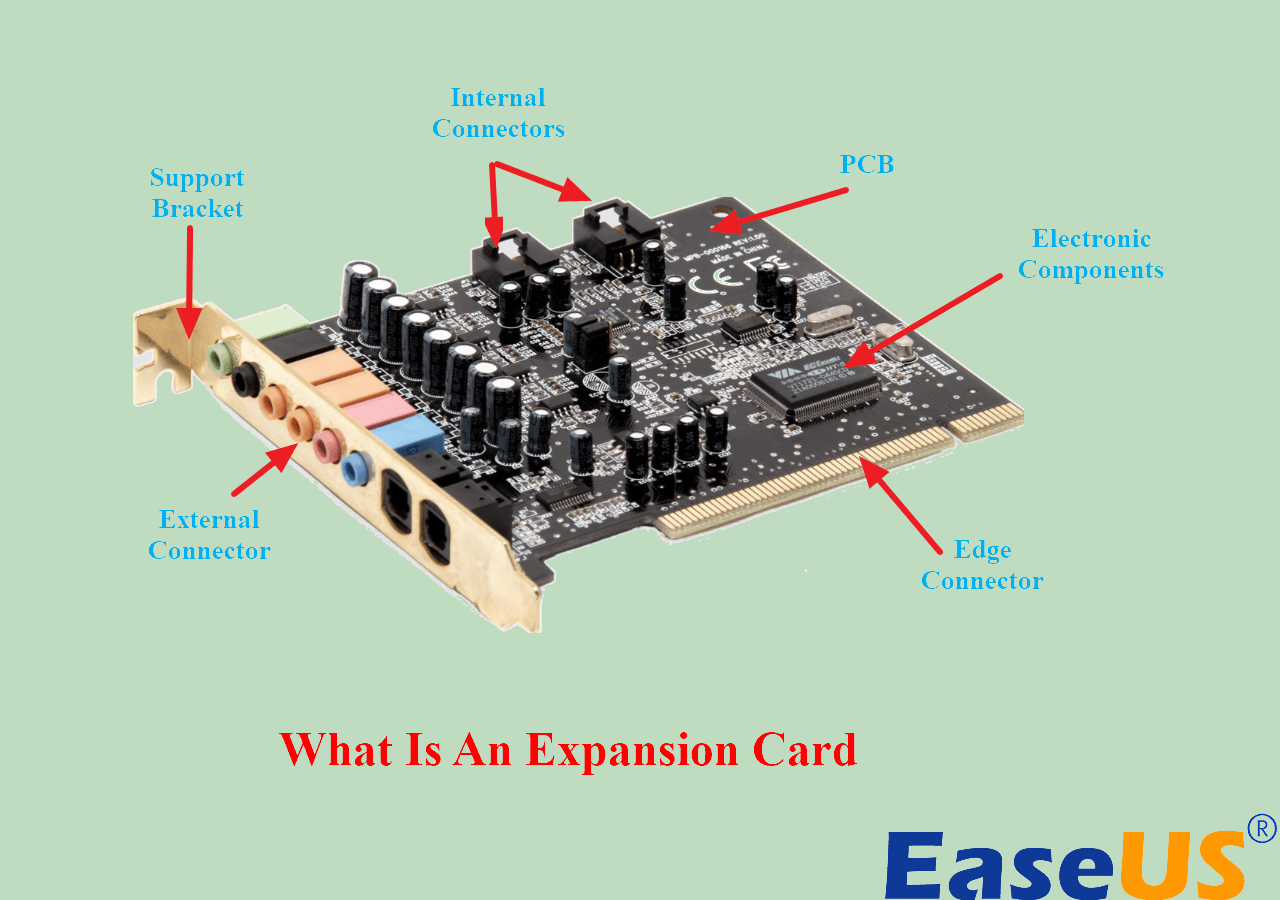
13.Bios/UEFI chip:
The BIOS/UEFI Chip is a firmware that is installed on the motherboard, that in a similar manner
in which the operating system does during its boot time, controls and manages the different
components of the computer. BIOS is the older and less complex while Basic Input/Output
System while UEFI is relatively newer and extensible and richer in features. Both programs are
used to help start up the computer and to also set up the options of the hardware.
14.case/chassis:
The case/chassis is the outer shell or covering of the computer that accommodates all the
internal parts of a computer like Motherboard, CPU, RAM, Hard or Flash Drive, Storage and
Power Supply. It also offers places to attach these components and usually has the locations for
peripheral and external devices’ connections. The case/chassis can be found in several sizes
and designs and it can incorporated in many systems to suit the user’s preference.

Firmware
Firmware is a specialized type of software that provides low-level control for a device’s specific hardware. It acts as a bridge between the hardware and the higher-level software or operating system, enabling the hardware to function properly and perform its intended tasks. Firmware is typically embedded directly into a device’s non-volatile memory, such as ROM, EEPROM, or flash memory, allowing it to retain its functionality even when the device is powered off.
Examples of Firmware:
- BIOS/UEFI: The firmware used to initialize and boot a computer.
- Router Firmware: Controls the operation of network routers, managing data flow and network connections.
- Embedded Systems: Used in devices like microwaves, washing machines, and other home appliances to control specific functions.
Importance of Firmware:
Firmware is crucial for the reliable and efficient operation of hardware devices. It ensures that devices perform their intended functions correctly and allows them to interact with other components and systems. Proper firmware updates can enhance device security, performance, and functionality.
High level language and low level language
Programming languages are broadly categorized into two types based on their abstraction level from machine code: high-level languages and low-level languages. Understanding the differences between these two types is crucial for grasping how software is developed and interacts with computer hardware.
High-Level Languages
High-level languages are programming languages that provide a strong level of abstraction from the computer’s hardware. They are designed to be easy for humans to read and write, allowing developers to focus more on logic and functionality rather than hardware specifics.
Examples of High-Level Languages:
- Python: Known for its simplicity and readability, widely used for web development, data analysis, artificial intelligence, and more.
- Java: A versatile, object-oriented language that is platform-independent thanks to the Java Virtual Machine (JVM).
- C#: Developed by Microsoft, used for a variety of applications, including web, desktop, and game development.
- JavaScript: Primarily used for web development to create interactive and dynamic web pages.
- Ruby: Known for its elegant syntax and used in web development through frameworks like Ruby on Rails.
Low-Level Languages
Low-level languages are programming languages that provide little to no abstraction from a computer’s hardware. They are closer to the machine’s native language and are often used for system programming, where direct hardware manipulation is necessary.
Examples of Low-Level Languages:
- Assembly Language: A symbolic representation of a computer’s machine code that uses mnemonics to represent instructions. It is specific to a particular CPU architecture.
- Machine Code: The set of binary instructions that a computer’s CPU executes directly. It is the lowest level of language and is specific to the hardware.
Advantages:
- Control: Low-level languages offer greater control over hardware resources, making them ideal for developing operating systems, embedded systems, and performance-critical applications.
- Efficiency: They allow for highly efficient use of system resources, leading to faster and smaller programs.
Use Cases
- High-Level Languages: Ideal for application development, web development, data analysis, and tasks that require quick prototyping and deployment.
- Low-Level Languages: Best suited for system programming, developing operating systems, firmware, drivers, and performance-critical applications where resource control is essential.
Block Diagram of a Digital Computer
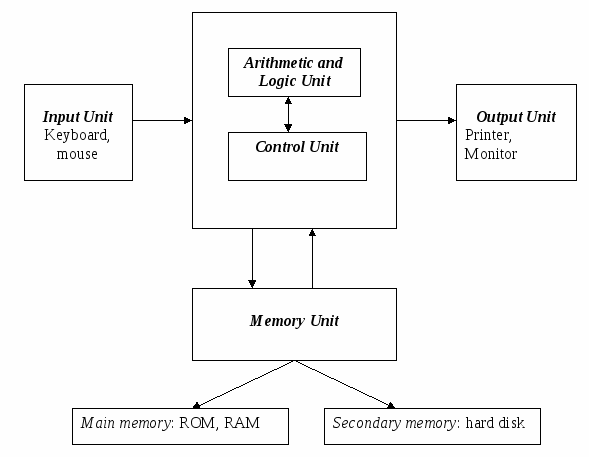
Components of a Digital Computer
1. Input Devices
- Purpose: Input devices allow users to provide data and instructions to the computer. They serve as the interface between the user and the machine, enabling human interaction with the computer system.
- Examples and Functions:
- Keyboard: Converts keystrokes into binary data that the computer can process.
- Mouse: Translates physical movement into cursor movement on the screen.
- Scanner: Converts physical documents into digital images or text.
- Microphone: Captures audio input and converts it into digital signals.
- Touchscreen: Detects touch input and translates it into commands.
- Data Flow: Input devices send signals to the main memory or processor for further processing. They convert physical or analog signals into digital data that can be understood by the computer.
2. Output Devices
- Purpose: Output devices display, print, or otherwise present the results of computer processing to the user. They convert digital data into a form perceivable by humans.
- Examples and Functions:
- Monitor: Displays visual output (text, graphics, video) on the screen.
- Printer: Produces a hard copy of digital documents.
- Speakers: Output audio signals as sound.
- Projector: Displays visual output on a larger surface.
- Headphones: Provide audio output directly to the user.
- Data Flow: After processing, the CPU sends data to output devices to present the results. These devices convert digital information into a human-readable or perceivable format.
3. Main Memory (RAM)
- Purpose: Random Access Memory (RAM) is the computer’s primary storage that temporarily holds data and instructions that the CPU is currently using or processing.
- Characteristics:
- Volatile: Data is lost when the power is turned off.
- Fast Access: Provides quick read/write operations, essential for efficient CPU performance.
- Temporary Storage: Holds data only while the computer is on and running processes.
- Functions:
- Program Execution: Stores the instructions of active programs for quick access.
- Data Manipulation: Holds data that the CPU needs to manipulate during processing tasks.
- Buffering: Acts as a buffer for input/output operations to synchronize data flow.
- Data Flow: The CPU fetches instructions and data from RAM for processing. The control unit manages data transfer between RAM and the CPU or other components.
4. Secondary Storage
- Purpose: Secondary storage provides long-term data storage, preserving information even when the computer is powered off. It is used to store the operating system, software applications, and user data.
- Examples and Characteristics:
- Hard Disk Drive (HDD): Magnetic storage with large capacity and moderate speed.
- Solid-State Drive (SSD): Flash-based storage with faster access times and reliability.
- Optical Disks (CD/DVD/Blu-ray): Disks used for data distribution and backup.
- USB Flash Drives: Portable storage devices for transferring data between systems.
- Functions:
- Data Persistence: Retains data permanently until explicitly deleted or overwritten.
- Large Capacity: Stores vast amounts of data compared to RAM.
- Backup and Recovery: Provides data backup solutions to prevent data loss.
- Data Flow: Data is transferred between secondary storage and RAM as needed. The control unit manages data transfer, ensuring that the CPU has the necessary data for processing.
5. Processor (CPU/ALU)
- Purpose: The Central Processing Unit (CPU) is the core component of a digital computer, responsible for executing instructions and performing calculations. It is often referred to as the “brain” of the computer.
- Components:
- Arithmetic Logic Unit (ALU):
- Performs arithmetic operations (addition, subtraction, multiplication, division).
- Executes logical operations (AND, OR, NOT, XOR) for decision-making.
- Registers:
- Small, fast storage locations within the CPU.
- Temporarily hold data and instructions during processing.
- Facilitate quick data access for the ALU.
- Control Unit (CU):
- Manages the execution of instructions by directing the operations of the ALU and other components.
- Coordinates data flow within the CPU and between other system components.
- Arithmetic Logic Unit (ALU):
- Functions:
- Instruction Execution: Fetches, decodes, and executes instructions from memory.
- Data Processing: Performs calculations and data manipulations as per program instructions.
- Decision Making: Evaluates conditions and makes decisions based on logical operations.
- Data Flow: The CPU fetches instructions and data from RAM, processes them using the ALU, and stores results back in memory or sends them to output devices.
6. Control Unit (CU)
- Purpose: The control unit orchestrates the operations of the CPU and other components, ensuring that instructions are executed in the correct sequence and timing.
- Functions:
- Instruction Fetching: Retrieves instructions from RAM to be executed by the CPU.
- Instruction Decoding: Interprets instructions to determine the required operations.
- Data Coordination: Manages data flow between the CPU, memory, and peripherals.
- Control Signals: Sends control signals to other components to initiate or halt operations.
- Data Flow: The control unit manages the sequence of operations, coordinating data transfer and execution timing. It ensures that the CPU executes instructions efficiently and accurately.
7. Buses
- Purpose: Buses are communication pathways that connect different components of the computer system, enabling data transfer and synchronization.
- Types of Buses:
- Data Bus:
- Carries data between the CPU, memory, and peripherals.
- Determines the size of data that can be transferred simultaneously (e.g., 32-bit, 64-bit).
- Address Bus:
- Carries memory addresses from the CPU to other components.
- Determines the maximum addressable memory space.
- Control Bus:
- Carries control signals from the control unit to other components.
- Manages the timing and coordination of operations.
- Data Bus:
- Functions:
- Data Transfer: Facilitate the movement of data and instructions within the computer system.
- Synchronization: Ensure that data transfer and execution are properly timed and coordinated.
- Resource Sharing: Enable multiple components to communicate and share resources efficiently.
- Data Flow: Buses enable the exchange of data, addresses, and control signals between the CPU, memory, and peripherals. They are crucial for efficient data processing and communication within the system.
Overall Data Flow and Interaction
In a digital computer, the data flow and interaction between components can be summarized as follows:
- Input: Users provide data and commands through input devices, which convert them into digital signals.
- Processing:
- The CPU fetches instructions and data from RAM and executes them using the ALU.
- The control unit coordinates the sequence of operations and data flow between components.
- Intermediate data is temporarily stored in registers for quick access by the CPU.
- Memory Management:
- Data and instructions are loaded from secondary storage into RAM for fast access.
- The control unit manages data transfer between RAM and secondary storage as needed.
- Output: Processed data is sent to output devices, which convert digital signals into human-readable or perceivable forms.
- Data Storage: Results and persistent data are stored in secondary storage for long-term retention and future use.
Summary
The block diagram of a digital computer provides a visual representation of how the primary components of a computer system interact to perform data processing tasks. Each component has a specific role in ensuring that data is efficiently processed, stored, and presented to users. Understanding these components and their interactions is essential for comprehending the fundamental architecture and operation of digital computers.
Use of Storage devices used in a computer
Storage devices play a crucial role in a computer system, as they are responsible for storing data and programs permanently or temporarily. They come in various forms, each serving specific purposes based on the needs of the computer system. So to have non volatile memory and huge memory that serves the need of the users,we need secondary storage devices are available for secondary storage. they are:
1.Tapes 2.Floppy disk
3.Hard disk 4.optical drives(CD/DVD)
5.Flash drives 6.Bule ray disks.
Two Types of memory used in a computer
Primary Memory
Primary memory, also known as main memory or volatile memory, is the storage area that the CPU accesses directly for processing data and instructions. It is an essential component of the computer system because it temporarily holds the data and instructions that are actively used and processed by the CPU.
Characteristics of Primary Memory
- Volatile: Data is lost when the power is turned off. This means that primary memory is used for temporary data storage.
- Fast Access: Provides quick read/write operations, enabling efficient CPU performance.
- Directly Accessible by CPU: The CPU can directly read and write data from/to primary memory, making it crucial for executing programs.
- Limited Capacity: Generally has a smaller capacity compared to secondary memory due to cost and speed considerations.
- High Cost per Bit: More expensive per bit of storage than secondary memory.
Types of Primary Memory
1. Random Access Memory (RAM)
RAM is the main type of primary memory used in computers. It temporarily stores data and instructions that the CPU needs for processing. There are different types of RAM:
- Dynamic RAM (DRAM):
- Characteristics:
- Requires periodic refreshing to maintain data.
- Higher density and cheaper than static RAM.
- Use Cases:
- Commonly used as the main memory in computers and laptops.
- Suitable for applications where large memory capacity is needed.
- Characteristics:
- Static RAM (SRAM):
- Characteristics:
- Does not require refreshing.
- Faster access times than DRAM but more expensive and less dense.
- Use Cases:
- Used for cache memory within the CPU due to its speed.
- Suitable for applications requiring fast memory access.
- Characteristics:
2. Cache Memory
Cache memory is a small, high-speed storage area located inside or near the CPU. It temporarily holds frequently accessed data and instructions to speed up processing.
- Characteristics:
- Faster access times than RAM.
- Stores copies of data from frequently used main memory locations.
- Typically has three levels (L1, L2, L3) with varying sizes and speeds.
- Use Cases:
- Improves CPU performance by reducing access times to frequently used data.
- Used to store intermediate results and frequently executed instructions.
3. Read-Only Memory (ROM)
ROM is a type of non-volatile primary memory that stores permanent data and instructions used for bootstrapping the computer.
- Characteristics:
- Non-volatile: Retains data even when powered off.
- Contains firmware and system-level instructions.
- Data is typically written once and not erased or modified.
- Types:
- PROM (Programmable ROM): Can be programmed once after manufacturing.
- EPROM (Erasable Programmable ROM): Can be erased and reprogrammed using ultraviolet light.
- EEPROM (Electrically Erasable Programmable ROM): Can be erased and reprogrammed using electrical signals.
- Use Cases:
- Stores firmware, BIOS, and system-level instructions necessary for boot-up.
- Provides essential instructions for system hardware initialization.
Functions of Primary Memory
- Program Execution: Holds the instructions and data for currently running programs, enabling the CPU to access them quickly.
- Data Manipulation: Provides temporary storage for data being manipulated by the CPU.
- Multitasking: Allows multiple programs to run simultaneously by storing their active data and context.
- Buffering: Acts as a buffer for input/output operations, ensuring smooth data flow between the CPU and peripherals.
Secondary Memory
Secondary memory, also known as auxiliary storage or non-volatile memory, provides long-term data storage. It retains data even when the computer is powered off and is used to store data and programs that are not actively being used by the CPU.
Characteristics of Secondary Memory
- Non-Volatile: Retains data without power, ensuring data persistence.
- Larger Capacity: Offers significantly larger storage capacity compared to primary memory.
- Slower Access: Access times are slower than primary memory, but secondary memory is suitable for storing large volumes of data.
- Cost-Effective: Lower cost per bit compared to primary memory, making it ideal for mass storage.
- Permanent Storage: Stores data and programs until they are deleted or overwritten.
Types of Secondary Memory
1. Hard Disk Drive (HDD)
HDDs are traditional magnetic storage devices with rotating disks (platters) coated with a magnetic material. Data is read and written using magnetic heads.
- Characteristics:
- Mechanical parts: Spinning platters and moving read/write heads.
- Larger storage capacity at a lower cost compared to SSDs.
- Slower access times due to mechanical movement.
- Use Cases:
- Suitable for storing operating systems, software applications, and large files.
- Used in desktop computers, laptops, and servers for bulk storage.
2. Solid-State Drive (SSD)
SSDs use flash memory to store data, providing faster access speeds and increased reliability compared to HDDs.
- Characteristics:
- No moving parts, resulting in faster read/write speeds.
- More durable and reliable, with less risk of mechanical failure.
- Higher cost per gigabyte compared to HDDs, but prices are decreasing.
- Use Cases:
- Ideal for operating systems and applications where speed is a priority.
- Used in modern laptops, desktops, and servers for improved performance.
3. Optical Disks (CD/DVD/Blu-ray)
Optical disks use laser technology to read and write data. They are commonly used for data distribution and media playback.
- Characteristics:
- Use physical disks that are read using laser light.
- Suitable for distributing media, software, and data backups.
- Limited rewrite cycles compared to other storage types.
- Use Cases:
- Suitable for media playback, data distribution, and archival storage.
- Used for storing music, videos, software, and backups.
4. USB Flash Drives
USB flash drives are portable storage devices that use flash memory to store data. They connect to computers via USB ports.
- Characteristics:
- Compact and lightweight, making them easily transportable.
- Use flash memory for data storage, offering moderate speeds.
- Available in various capacities and form factors.
- Use Cases:
- Ideal for transferring files between computers and creating data backups.
- Used for portable storage, data sharing, and temporary data transfer.
5. Memory Cards
Memory cards are small, removable flash memory devices used in portable electronic devices.
- Characteristics:
- Available in various formats (e.g., SD, microSD) for compatibility with different devices.
- Provide expandable storage options for cameras, smartphones, and tablets.
- Offer moderate read/write speeds and capacities.
- Use Cases:
- Suitable for storing photos, videos, and data on portable devices.
- Used for expanding storage capacity in smartphones and cameras.
Functions of Secondary Memory
- Data Storage: Provides long-term storage for operating systems, software applications, and user data.
- Data Backup: Stores backup copies of important data to prevent data loss.
- Data Archiving: Archives historical data and files for compliance and future reference.
- Data Transfer: Facilitates the transfer of data between systems and devices.
- Virtual Memory: Provides additional memory space for virtual memory (paging) when RAM is insufficient.
Differences Between Primary and Secondary Memory
| Aspect | Primary Memory (RAM) | Secondary Memory (HDD, SSD, etc.) |
|---|---|---|
| Volatility | Volatile (data lost when power is off) | Non-volatile (data retained without power) |
| Access Speed | Faster access speeds (nanoseconds) | Slower access speeds (milliseconds) |
| Capacity | Limited capacity (GBs) | Larger capacity (GBs to TBs) |
| Cost | Higher cost per bit | Lower cost per bit |
| Use | Temporary storage for active data and instructions | Long-term storage for data and programs |
| Location | Directly accessible by the CPU | Accessed via I/O operations |
| Purpose | Supports immediate processing by the CPU | Stores data persistently for future use |
| Examples | RAM, Cache | HDD, SSD, Optical Disks, USB Flash Drives, Memory Cards |
Summary
Primary memory and secondary memory are essential components of a computer system, each serving distinct roles. Primary memory provides fast, temporary storage for active data and instructions, enabling efficient CPU performance. Secondary memory offers long-term data storage, ensuring data persistence and availability even when the computer is powered off. Understanding the characteristics, types, and functions of these memory types is crucial for optimizing computer performance and managing data effectively.
Different Types of RAM Chips
There are various types of RAM (Random Access Memory) chips, each designed to meet specific needs and performance requirements. RAM chips are an essential component of computing systems, providing temporary storage for data and instructions that the CPU accesses during processing.
Static RAM (SRAM)
Overview
Static RAM (SRAM) is a type of RAM that uses bistable latching circuitry to store each bit of data. Unlike DRAM, SRAM does not require periodic refreshing to maintain the stored data, making it faster but more expensive.
Characteristics
- Volatility: SRAM is volatile, meaning it loses its data when the power is turned off.
- No Refresh Needed: SRAM retains data as long as power is supplied without the need for refresh cycles.
- Faster Access Times: Provides faster access times compared to DRAM, typically in the range of nanoseconds.
- Lower Density: Each bit requires multiple transistors, leading to larger physical size and higher cost compared to DRAM.
- Higher Power Consumption: Consumes more power than DRAM, especially when active.
How SRAM Works
SRAM stores data using flip-flops, which are bistable circuits made of transistors. Each bit of data is stored in a latch circuit, typically consisting of six transistors per bit (6T SRAM).
- Flip-Flop: The basic storage element in SRAM is a flip-flop, which has two stable states representing 0 and 1.
- Stability: The data remains stable without the need for refreshing as long as power is supplied.
- Addressing: SRAM is accessed using address lines that enable specific memory locations for read and write operations.
Advantages of SRAM
- Speed: SRAM is faster than DRAM, making it ideal for applications requiring quick data access.
- Stability: Data remains stable without refreshing, providing consistent performance.
- Reliability: SRAM is less prone to errors and disturbances compared to DRAM.
Disadvantages of SRAM
- Cost: More expensive per bit than DRAM due to the complexity of the circuitry.
- Size: Larger physical size per bit results in lower density and higher costs.
- Power Consumption: Consumes more power, making it less suitable for battery-operated devices.
Use Cases
- Cache Memory: Used in CPU cache (L1, L2, L3) to store frequently accessed data and instructions.
- Networking Equipment: Employed in routers and switches for fast data processing.
- High-Performance Computing: Suitable for applications requiring rapid data access, such as graphics processing.
Dynamic RAM (DRAM)
Overview
Dynamic RAM (DRAM) is a type of RAM that stores each bit of data in a separate capacitor within an integrated circuit. DRAM requires periodic refreshing to maintain the stored data.
Characteristics
- Volatility: DRAM is volatile and loses data when power is turned off.
- Needs Refreshing: Capacitors in DRAM leak charge over time and need refreshing to retain data.
- Higher Density: More compact than SRAM, allowing for higher density and lower cost per bit.
- Slower Access Times: Slower than SRAM due to the need for refreshing and the use of capacitors.
How DRAM Works
DRAM stores data using capacitors and transistors. Each bit of data is stored in a capacitor, and its charge state represents 0 or 1.
- Capacitor: The basic storage element in DRAM is a capacitor, which can be charged or discharged to represent binary values.
- Transistor: Acts as a switch to access the capacitor for reading or writing data.
- Refreshing: Periodic refreshing is required to maintain the charge in capacitors.
Advantages of DRAM
- Cost-Effective: Cheaper per bit than SRAM due to its simpler design.
- Higher Density: Allows for more memory in a smaller space, making it suitable for large-capacity memory modules.
- Lower Power Consumption: Consumes less power than SRAM when idle.
Disadvantages of DRAM
- Slower Speed: Slower access times compared to SRAM due to the need for refreshing.
- Refresh Requirement: Requires periodic refreshing, adding complexity and overhead.
- Latency: Higher latency compared to SRAM, affecting performance in some applications.
Use Cases
- Main Memory: Widely used as the main memory in computers and laptops due to its cost-effectiveness and density.
- Graphics Memory: Used in graphics cards to store texture maps and frame buffers.
- Embedded Systems: Employed in devices where cost and space efficiency are important.
Advantages of ROM’S and RAM’S
Advantages of ROM (Read-Only Memory)
1. Non-Volatility
- Description: ROM retains its data even when the power is turned off.
- Benefit: Ensures that essential system firmware and instructions are preserved without needing continuous power. This makes ROM ideal for storing system boot code and permanent software.
2. Data Integrity
- Description: The data in ROM cannot be modified under normal operation.
- Benefit: Provides a stable and reliable storage medium for firmware and system-level software, reducing the risk of accidental or malicious data corruption.
3. Consistency
- Description: ROM content remains consistent and unchanged during normal operation.
- Benefit: Ensures that the system behaves predictably by maintaining critical data and instructions in a stable manner, essential for booting and running foundational functions.
4. Security
- Description: Data in ROM is typically harder to alter than in writable memory.
- Benefit: Enhances security by protecting firmware and critical system instructions from unauthorized changes.
5. Cost-Effectiveness for Permanent Storage
- Description: ROM chips are often cheaper for storing static data compared to some types of volatile memory.
- Benefit: Provides an economical way to embed permanent code and configuration data in devices where frequent updates are unnecessary.
6. Low Power Consumption
- Description: ROM does not require power to retain its data.
- Benefit: Contributes to lower overall power consumption, making it suitable for battery-operated devices.
Typical Use Cases
- Firmware: Stores the BIOS or UEFI in computers, necessary for the initial system startup and hardware initialization.
- Embedded Systems: Used in devices like calculators, appliances, and industrial controllers to store system software and operational instructions.
- Boot Devices: Holds crucial software required to start up devices, such as routers and printers.
Advantages of RAM (Random Access Memory)
1. Fast Data Access
- Description: RAM allows for quick read and write access to data.
- Benefit: Significantly speeds up data processing and improves overall system performance, enabling efficient multitasking and rapid application execution.
2. Volatility
- Description: RAM is volatile, meaning it loses data when power is off.
- Benefit: Allows for faster, temporary storage that can be accessed and modified quickly during operation, making it ideal for active data and application execution.
3. Read and Write Capability
- Description: RAM supports both read and write operations.
- Benefit: Enables dynamic data manipulation and storage for running applications and active processes, providing the flexibility needed for complex computing tasks.
4. Support for Multitasking
- Description: RAM provides space for multiple programs and processes to run simultaneously.
- Benefit: Facilitates smooth multitasking and efficient management of multiple applications, improving user experience and system responsiveness.
5. High Bandwidth
- Description: RAM typically has high bandwidth for data transfer.
- Benefit: Ensures rapid data movement between the CPU and memory, which is crucial for high-performance computing and gaming.
6. Dynamic Storage
- Description: RAM can be quickly reallocated and reconfigured as needed.
- Benefit: Adapts to varying computational needs, supporting a range of applications from simple tasks to complex computations.
Typical Use Cases
- Main Memory: Used as the primary memory in computers and laptops to hold operating system data, application programs, and active processes.
- Cache Memory: Provides high-speed access to frequently used data and instructions, improving CPU performance.
- Graphics Memory: Stores image and video data for graphics processing in devices like GPUs and gaming systems.
Summary of Key Differences
| Feature | ROM | RAM |
|---|---|---|
| Volatility | Non-volatile (retains data without power) | Volatile (loses data when power is off) |
| Data Access | Read-only (no modification during operation) | Read and write (dynamic data manipulation) |
| Speed | Slower compared to RAM | Faster access times |
| Cost | Generally cheaper for permanent storage | More expensive due to speed and density |
| Power Consumption | Low (does not require power to retain data) | Higher power consumption, especially in active use |
| Use Case | Firmware, system boot code, embedded systems | Main memory, cache, graphics memory |
Understanding these advantages helps in selecting the appropriate type of memory for various computing needs and optimizing system performance and reliability.
Importance of Cache memory
Cache memory is a specialized, high-speed memory component located close to the CPU in a computer system. It is designed to store frequently accessed data and instructions, allowing the CPU to retrieve them rapidly and thereby enhancing the overall performance and efficiency of the computer.
This memory segment is faster and smaller than other types of memory, with access times comparable to those of CPU registers. Within the memory hierarchy, cache memory provides quicker access than primary memory and often serves as a buffer to bridge the speed gap between the CPU and main memory.
In this article, we will explore cache memory in greater detail.
What is Cache Memory?
While primary memory (RAM) offers faster access times compared to secondary storage, its speed, measured in microseconds, still lags behind the CPU’s operational speed, which is in nanoseconds. This disparity can lead to inefficiencies, as the CPU might spend time waiting for data from primary memory, resulting in idle periods. To address this performance gap, cache memory was introduced as a new layer of memory that provides much faster access to critical data and instructions, reducing the time the CPU spends waiting and improving overall system efficiency.
Importance of Cache Memory
1. Accelerates Data Access
- Description: Cache memory stores copies of frequently accessed data and instructions close to the CPU.
- Benefit: Reduces the time it takes for the CPU to retrieve this information compared to accessing it from slower main memory (RAM). This acceleration enhances overall system performance.
2. Decreases Latency
- Description: Cache memory significantly reduces the delay associated with fetching data.
- Benefit: By providing quicker access to data that is likely to be reused, cache memory minimizes latency and improves the responsiveness of applications and processes.
3. Boosts CPU Efficiency
- Description: The CPU operates much faster than main memory and can perform operations in nanoseconds.
- Benefit: Cache memory helps keep the CPU busy by ensuring that it has immediate access to the data and instructions it needs, which optimizes CPU utilization and performance.
4. Enhances Multitasking Capabilities
- Description: Cache memory allows for efficient handling of multiple applications and processes.
- Benefit: By quickly providing data for different tasks, cache memory supports smooth multitasking and better overall system performance, enabling users to switch between applications seamlessly.
5. Improves System Throughput
- Description: Throughput refers to the amount of work or tasks a system can handle in a given time frame.
- Benefit: Cache memory increases system throughput by ensuring that the CPU can process more data and instructions per unit of time, leading to more efficient execution of tasks and programs.
6. Reduces Memory Bandwidth Usage
- Description: Cache memory helps manage the flow of data between the CPU and main memory.
- Benefit: By storing frequently accessed data, cache memory reduces the number of data transfers required between the CPU and RAM, thereby lowering memory bandwidth usage and preventing potential bottlenecks.
7. Optimizes Application Performance
- Description: Many applications access the same data and instructions repeatedly.
- Benefit: Cache memory stores these frequently used items, allowing applications to run faster and more efficiently. This is particularly beneficial for performance-intensive applications like gaming, video editing, and data analysis.
8. Supports Efficient Data Management
- Description: Cache memory employs various strategies for managing data, such as caching algorithms and prefetching.
- Benefit: These strategies ensure that the most relevant and frequently used data is kept in cache, optimizing access times and improving system efficiency.
Levels of Cache Memory
- L1 Cache:
- Location: Directly integrated into the CPU chip.
- Size: Small (typically 16KB to 64KB).
- Speed: Fastest access times.
- Purpose: Stores critical data and instructions needed immediately by the CPU.
- L2 Cache:
- Location: May be on the CPU chip or nearby.
- Size: Larger than L1 (typically 256KB to several MB).
- Speed: Slightly slower than L1 but still faster than main memory.
- Purpose: Acts as an intermediary between L1 cache and main memory.
- L3 Cache:
- Location: Shared among multiple CPU cores, often on the CPU chip.
- Size: Larger (ranging from a few MB to tens of MB).
- Speed: Slower than L1 and L2 but faster than main memory.
- Purpose: Provides a larger cache pool shared among cores to improve data access across multiple processing units.
Summary
Cache memory is a critical component in enhancing the performance and efficiency of modern computing systems. By providing fast, temporary storage for frequently accessed data and instructions, cache memory reduces latency, accelerates processing speed, supports multitasking, and optimizes overall system performance. Understanding its role and how it operates helps in appreciating the importance of cache memory in achieving a high-performing and responsive computing environment.
Generations of Computer
First Generation (1940s-1950s)
The first generation of computers, developed during the 1940s and 1950s, utilized vacuum tubes for circuitry and magnetic drums for memory. These machines were enormous, often occupying entire rooms, and consumed vast amounts of power, generating significant heat that often led to malfunctions. Programming these computers was a challenging task, as it required writing code in machine language, the most basic and difficult-to-understand language. Input and output operations were conducted using punched cards and paper tape, and the output was typically provided via printouts. Despite their limitations, first-generation computers, such as the ENIAC and UNIVAC I, marked a significant breakthrough in computational technology, setting the stage for further advancements in computer science.

Characteristics of the 1st Generation of Computer:
- Vacuum tubes and diode valves were used as the main electronic component in the first generation computers.
- Punch cards, paper tape utilized for input and output operations.
- Magnetic drums used for storage.
- Huge in size and weight with a lot of power consumption.
- Very expensive in price also not reliable.
- Computers were programmed with low-level machine language also has low operating speed.
Second Generation (1950s-1960s)
The second generation of computers emerged in the late 1950s and continued through the 1960s, characterized by the replacement of vacuum tubes with transistors. Transistors made computers much smaller, more reliable, and more energy-efficient than their predecessors. This generation also saw the introduction of assembly language and the early adoption of high-level programming languages like COBOL and FORTRAN, which made programming more accessible and efficient. Magnetic tape and punched cards were still commonly used for input and output operations. Computers such as the IBM 7094 and UNIVAC 1108 became more prevalent in businesses and academic settings, paving the way for widespread adoption of computing technology.

Characteristics of the 2nd Generation of Computer:
- Computers based on transistors instead of vacuum tubes.
- Magnetic Tape was used to store data.
- Relatively small in size and reduced weight with low energy consumption than 1st gen computers.
- Faster, reliable, and less expensive than the first generation.
- Use of storage devices, printers, and operating systems, etc.
- Higher-level languages like COBOL, ALGOL, SNOBOL, and FORTRAN were developed and used.
Third Generation (1960s-1970s)
The third generation of computers, spanning the 1960s to the 1970s, was defined by the advent of integrated circuits (ICs), which allowed many transistors to be integrated onto a single silicon chip. This advancement resulted in even smaller, faster, and more reliable computers. The increased power and efficiency led to a boom in computer usage, with businesses and institutions adopting computers for a wider range of applications. High-level programming languages such as BASIC, C, and Pascal became more popular, and user interfaces improved with the introduction of keyboards and monitors, moving away from punched cards. Notable examples of third-generation computers include the IBM System/360 and the PDP-8.

Characteristics of the 3rd Generation of Computer:
- In this generation, computers based on Integrated Circuit was more powerful than the transistor.
- The size of the computers was likewise little because the size of the IC being more modest than the circuit size of the transistors.
- More reliable, inexpensive, faster, energy-efficient, as well as very light in weight than 2nd gen computers.
- The first Computer Mouse and Keyboard were appeared and used in the 3rd generation of computers
- Use of new versions of high-level languages like BASIC, COBOL, FORTRAN, PASCAL, and ALGOL
- Available for a mass audience and made it possible for general purpose usage.
Fourth Generation (1970s-1980s)
The fourth generation of computers, beginning in the 1970s and continuing into the 1980s, was marked by the development of microprocessors, where thousands of integrated circuits were packed onto a single chip. This innovation led to the creation of personal computers (PCs), making computing technology more accessible to the general public. Computers became significantly smaller, faster, and cheaper, driving a surge in usage both at home and in business. This generation saw the rise of graphical user interfaces (GUIs) and more sophisticated software applications. Iconic computers from this era include the IBM PC, Apple II, and Commodore 64. The fourth generation made computers a household item and spurred the growth of the software industry.

Characteristics of the 4th Generation of Computer:
- Computers based on microprocessors and VLSI technology.
- The computers of 4th gen were small in size, lightweight, and almost portable computers.
- The integrating of multi cores in processors like Dual core, Octa core, etc has began.
- The processing speed of this computer generation was much faster and reliable than the previous three generations.
- The size and cost of power supply units has reduced.
- Use of languages like C, C ++, .Net, Java, PHP, Python, Visual Basic.
- Use of GUI Based OS with more memory capacity.
- Accessible to the Internet.
- Due to the low cost of these computers, they were available to every common man
Fifth Generation (1980s-Present)
The fifth generation of computers, which began in the 1980s and continues today, focuses on the development of artificial intelligence (AI) and advanced computing technologies. This generation is characterized by significant advancements in parallel processing, superconductors, and the integration of AI and machine learning algorithms. Modern computers are incredibly powerful, capable of processing complex data and performing tasks that require human-like intelligence. Input and output methods have evolved to include voice recognition, touchscreens, and virtual reality interfaces. Examples of fifth-generation technology include modern PCs, smartphones, and AI-driven devices like Amazon Echo and Google Assistant. Emerging technologies such as quantum computing promise to revolutionize the field even further, potentially solving complex problems far beyond the capabilities of current computers.

Characteristics of the 5th Generation of Computer:
- The main focus on AI-based computers.
- Computers made of microprocessors based on ULSI (Ultra Large Scale Integration) technology.
- The processing speed is quite high can perform billions of calculations in a second.
- Computers are portable, cheap, reliable, fast, and available in various forms and sizes like a Desktop, Laptop, Smartphone, Smartwatches, etc.
- Invention of the operating system such as Windows, Macintosh and ChromeOS of Chromebooks.
- Multimedia has evolved in this generation by combining Sound, Graphics, or Picture and Text.
- Development of Internet of Things.
Examples
Computers of the fifth generation are being made to think like us. For which continuous advancement of technologies like Artificial Intelligence, Internet of Things, Robotics, etc. Although the examples of AI computing software such as Chatbots, Windows Cortana, Google Assistant, Apple Siri, Speech recognition, that are being used today.
Classification of Computer Based on size
Computers can be classified based on size into several categories, each serving different purposes and user needs. The classification ranges from large, powerful machines used for complex computations to small, portable devices designed for everyday tasks. Here’s a detailed look at each category:
1. Supercomputers
Description:
Supercomputers are the most powerful computers available, designed to perform complex calculations at extremely high speeds. They are used for tasks that require immense computational power, such as weather forecasting, climate research, scientific simulations, nuclear energy research, and complex mathematical calculations.
Characteristics:
- Size: Extremely large, often occupying entire rooms or even buildings.
- Performance: Capable of executing billions or trillions of calculations per second.
- Applications: Used in research institutions, government agencies, and large-scale industries.
- Examples: Summit, Fugaku, and Sierra.
2. Mainframe Computers
Description:
Mainframe computers are large and powerful systems used primarily by large organizations for bulk data processing, such as census, industry and consumer statistics, enterprise resource planning, and financial transaction processing.
Characteristics:
- Size: Large, though smaller than supercomputers, often filling up entire rooms.
- Performance: High processing power and massive storage capacity.
- Applications: Used by banks, insurance companies, and government organizations for critical applications.
- Examples: IBM Z series, Unisys ClearPath.
3. Minicomputers
Description:
Minicomputers, also known as mid-range computers, are smaller than mainframes but still offer significant processing power. They are used by small to medium-sized businesses for tasks that require more processing power than a personal computer can provide.
Characteristics:
- Size: Smaller than mainframes, often the size of a refrigerator.
- Performance: Moderate processing power suitable for small to medium-sized tasks.
- Applications: Used in manufacturing processes, scientific research, and business applications.
- Examples: PDP-11, VAX systems.
4. Microcomputers
Description:
Microcomputers, commonly known as personal computers (PCs), are designed for individual use. They are the most common type of computer and are used for a wide range of everyday tasks.
Characteristics:
- Size: Compact and portable, including desktops, laptops, and tablets.
- Performance: Varies widely, from basic models for simple tasks to high-performance machines for gaming and professional applications.
- Applications: Used for word processing, internet browsing, gaming, multimedia, and personal productivity.
- Examples: Dell Inspiron, MacBook Pro, HP Pavilion.
